Automating trades with MetaTrader 5 (MT5) and a Virtual Private Server (VPS) ensures your trading robot runs 24/7. This guide covers setup and VPS integration for uninterrupted trading.
Automated trading is a game changer for traders who want to trade without babysitting charts all day. With MetaTrader 5 (MT5), you can use trading robots (Expert Advisors or EAs) to trade your strategy automatically—even while you sleep.
But for truly 24/7 operation, you’ll want to run your robot on a VPS (Virtual Private Server) so your trades never stop—even if your computer is off.
In this guide, I’ll show you step by step how to:
✅ Set up your trading robot in MT5
✅ Run it on a VPS for nonstop trading

✅ What Is a Trading Robot (EA)?
An Expert Advisor (EA) is a program that trades for you on MT5 based on your strategy. It can:
- Enter and exit trades automatically
- Follow strict rules without emotion
- Trade even when you’re not at your computer
✅ Why Use a VPS?
A VPS is a virtual computer you rent online. It’s always on, with a stable internet connection.
Running your EA on a VPS gives you:
⭐ 24/7 uptime
⭐ No worries about power cuts or PC crashes
⭐ Faster execution if the VPS is near your broker’s server
🔥 Step 1: Install Your EA in MT5
1️⃣ Open MetaTrader 5 on your PC.
2️⃣ Go to File > Open Data Folder.
3️⃣ Navigate to MQL5 > Experts.
4️⃣ Copy your EA file (usually .ex5) into that folder.
5️⃣ Restart MT5.
6️⃣ Open the Navigator panel (Ctrl+N) and find your EA under Expert Advisors.
✅ Your EA is now installed in MT5!
🔥 Step 2: Attach Your EA to a Chart
1️⃣ Open the chart you want to trade (e.g., EURUSD).
2️⃣ Drag the EA from Navigator > Expert Advisors onto the chart.
3️⃣ Set any parameters in the popup window.
4️⃣ Click OK.
5️⃣ Make sure AutoTrading is enabled (button on top toolbar is green).
6️⃣ Look for a smiley face in the chart corner—it means your EA is running!
✅ Done! Your EA is now active on your local PC.
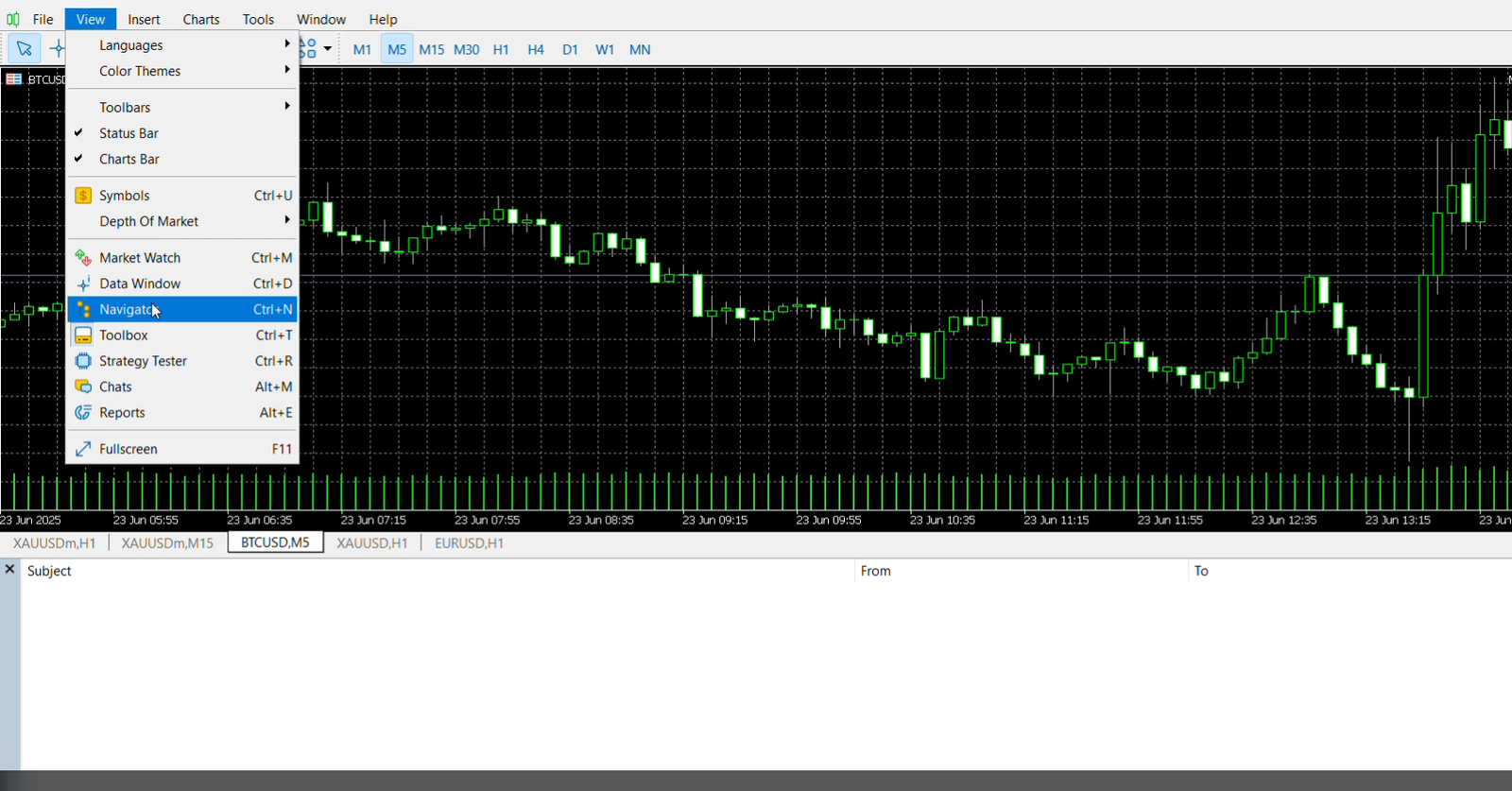
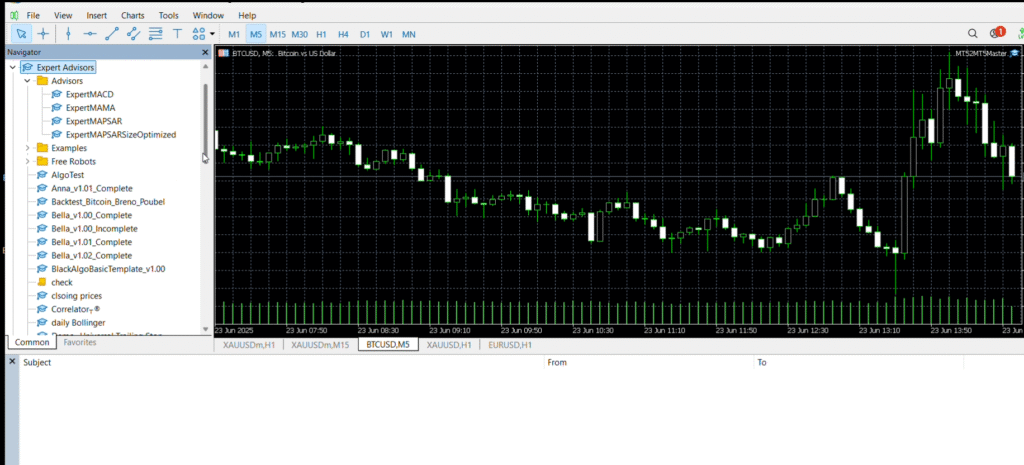
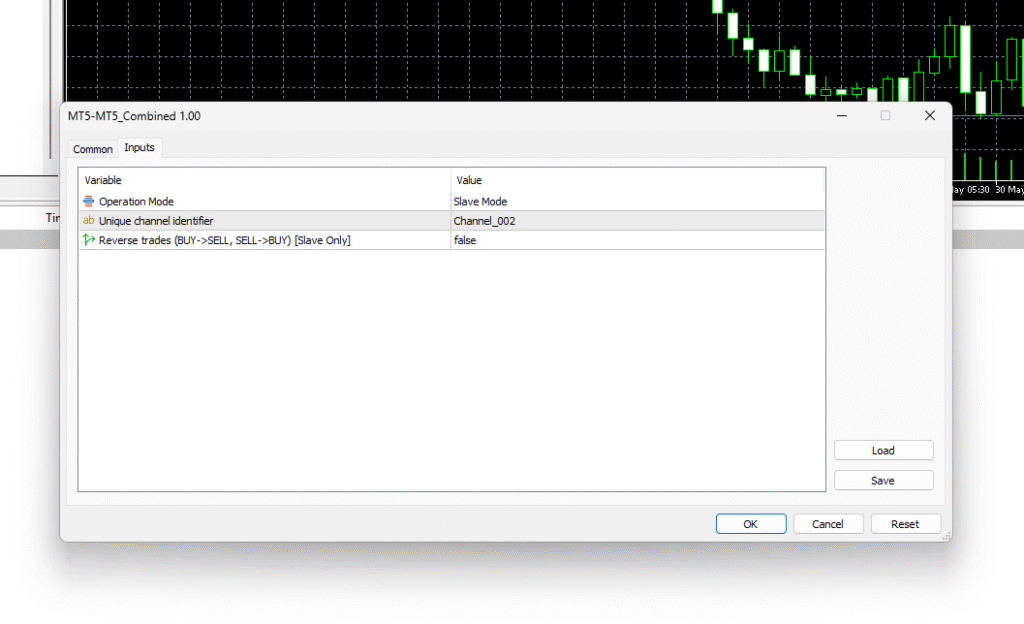
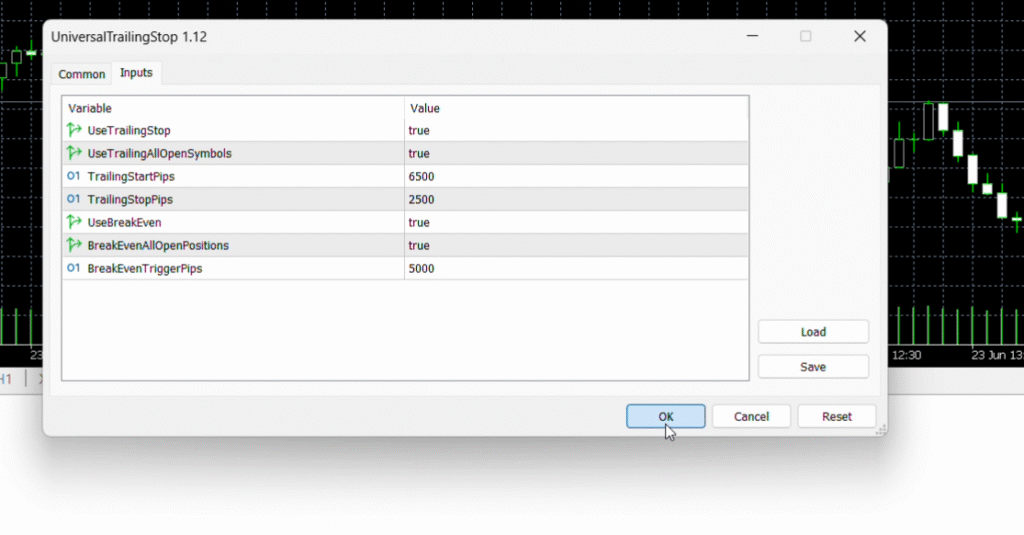
🔥 Step 3: Why Move to a VPS?
Your EA will stop trading if your PC is:
❌ Turned off
❌ Disconnected from the internet
❌ Crashes unexpectedly
By running it on a VPS, your robot works 24/7, no matter what.
🔥 Step 4: Choose a VPS
✅ Broker VPS
- Many brokers offer built-in VPS services inside MT5.
- Easy to set up.
✅ Third-Party VPS
- Services like ForexVPS, Contabo, Amazon AWS, etc.
- Usually Windows-based and easy to use.
- More flexibility and often cheaper long-term.
👉 Pick one based on your budget, reliability, and location (closer to broker = lower latency).
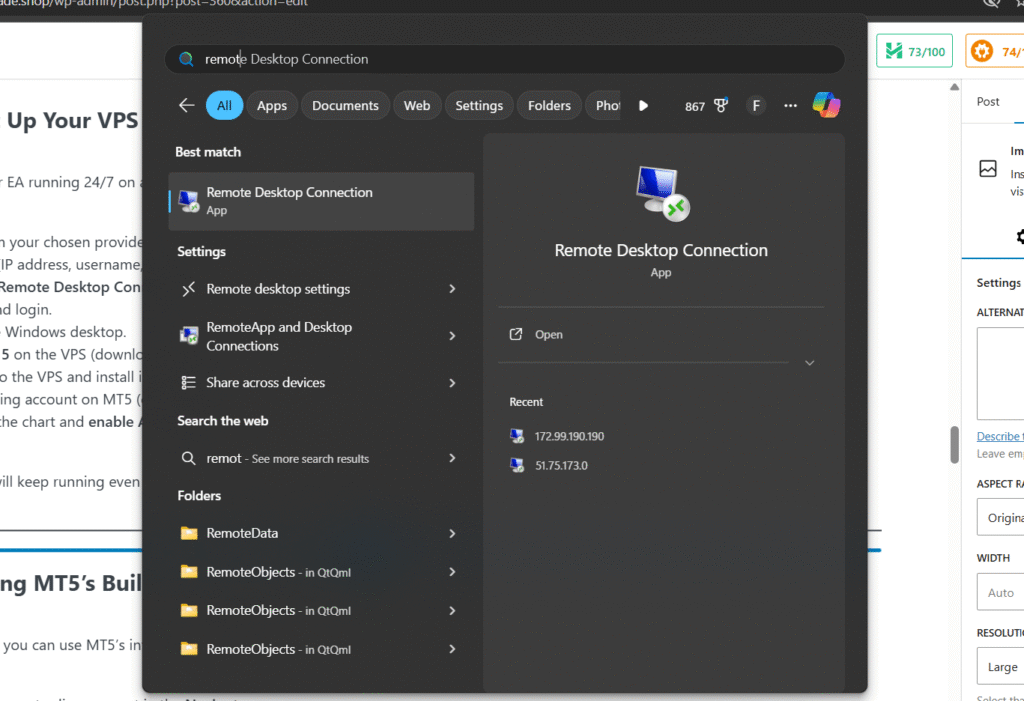
🔥 Step 5: Set Up Your VPS
Here’s how to get your EA running 24/7 on a typical Windows VPS:
1️⃣ Rent your VPS from your chosen provider.
2️⃣ Get the login info (IP address, username, password).
3️⃣ On your PC, open Remote Desktop Connection.
4️⃣ Enter the VPS IP and login.
5️⃣ You’ll see a remote Windows desktop.
6️⃣ Install MetaTrader 5 on the VPS (download from your broker or MetaQuotes).
7️⃣ Copy your EA file to the VPS and install it as before.
8️⃣ Log in to your trading account on MT5 (on the VPS).
9️⃣ Attach your EA to the chart and enable AutoTrading.
✅ That’s it! Your EA will keep running even if you turn off your home computer.
🔥 Step 6: Using MT5’s Built-In VPS (Easiest Option)
If your broker offers it, you can use MT5’s integrated VPS service:
1️⃣ In MT5, right-click your trading account in the Navigator.
2️⃣ Click “Register a Virtual Server”.
3️⃣ Follow the prompts to rent and set it up.
4️⃣ Synchronize your charts and EAs with the VPS.
✅ No separate VPS login needed—it all works inside MT5!
✅ Pro Tips for 24/7 Trading
🌟 Always test your EA on a demo account first.
🌟 Check VPS uptime and reliability before buying.
🌟 Restart MT5 on the VPS every few days to keep it stable.
🌟 Keep your VPS secure with strong password
✅ Conclusion
Running your MT5 trading robot on a VPS is the best way to trade 24/7 without interruptions.
✔️ Install your EA in MT5
✔️ Attach it to the chart
✔️ Enable AutoTrading
✔️ Set up your VPS and install MT5 there
✔️ Run your EA on the VPS for full-time trading

Benefits
Enjoy zero downtime, reduced latency, and consistent trading even during power outages. so Start automating with our reliable MT5 tools! Explore our products page or contact us for your custom solution today.
